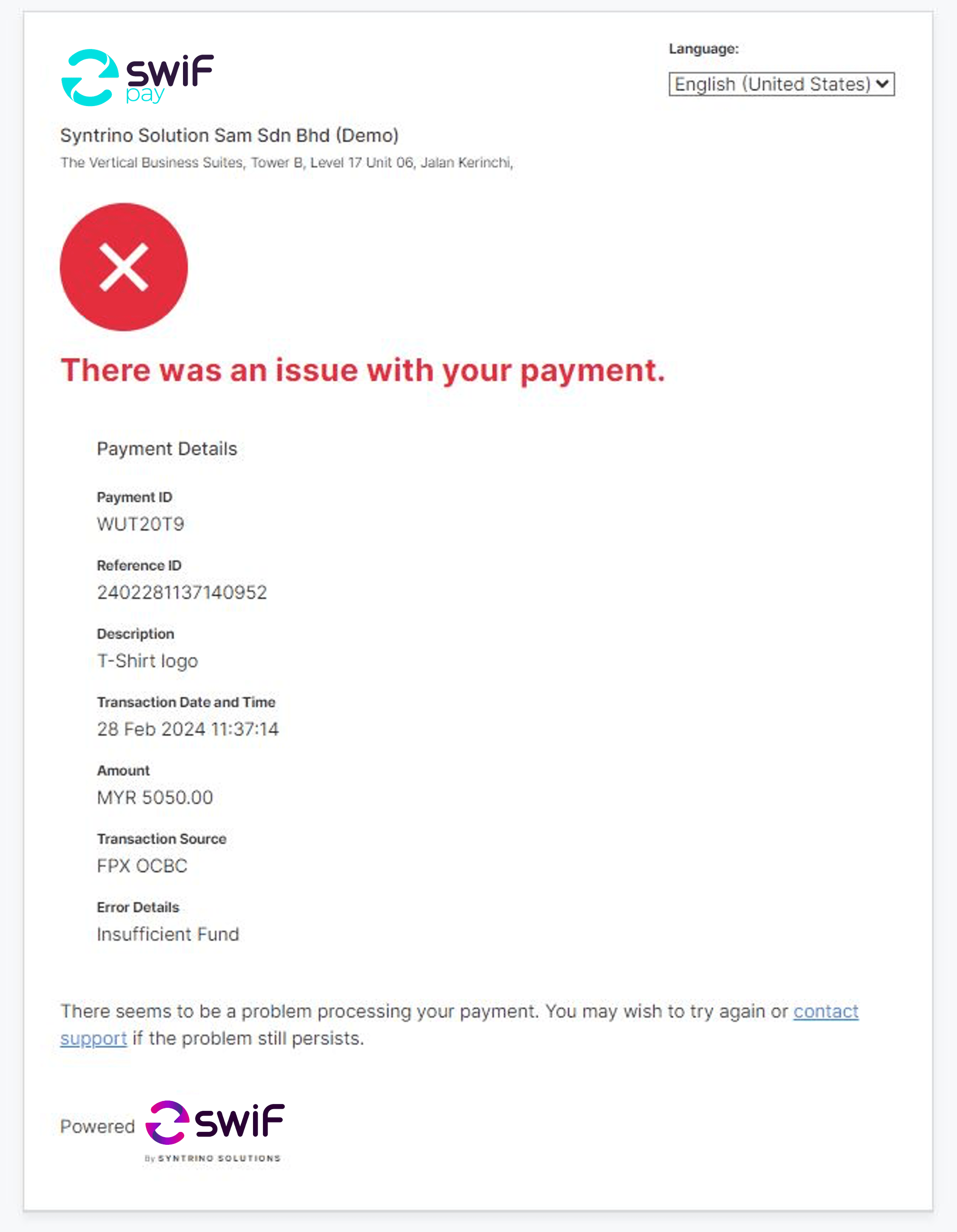Our B2B Payment Link Partial operates similarly to our standard B2B Payment Link, with the added convenience of allowing merchants to use a single link for a series of partial payments.
With this feature, merchants can customise each partial payment according to specific requirements. This includes different percentages or amounts, as well as the option to apply discounts or additional interest rates.
For instance, merchants can leverage partial payment links to facilitate instalment payments for their customers. This could involve weekly, monthly, or segmented payments, depending on the nature of the transaction (e.g., first, second, and final payments).
Consider these examples:
- Equipment Bundle Sales or Renovation Services
Merchants can break down the payment process into distinct stages. For example, customers might make an initial deposit of 10% to secure an order, followed by a 50% payment to confirm the order, and finally, settling the remaining balance upon delivery. - Courses or Consultations
Let’s say a merchant offers courses or consultations. They can generate a partial payment link for the total amount, allowing customers to choose their preferred payment schedule. For instance, a course on “Building Confidence” might span 3 weeks or 2 months, priced at RM 5,000 in total. Customers can opt to pay weekly or monthly, tailoring their payments to fit the course duration.
This flexibility empowers merchants to accommodate various payment preferences, enhancing the overall customer experience.
Step 1 – Merchant to create partial invoice.
- Go to your Dashboard and click ‘Partial Payment’ under ‘B2B Payment Link’.
- Upload your company invoice and fill up the transaction details.
- Select number of partial payments and percentage.
- Select the due date of payment for each partial payment.
- Choose the payment methods you want to offer your customers.
- Key in your customer’s email so that the payment link is sent to them automatically.
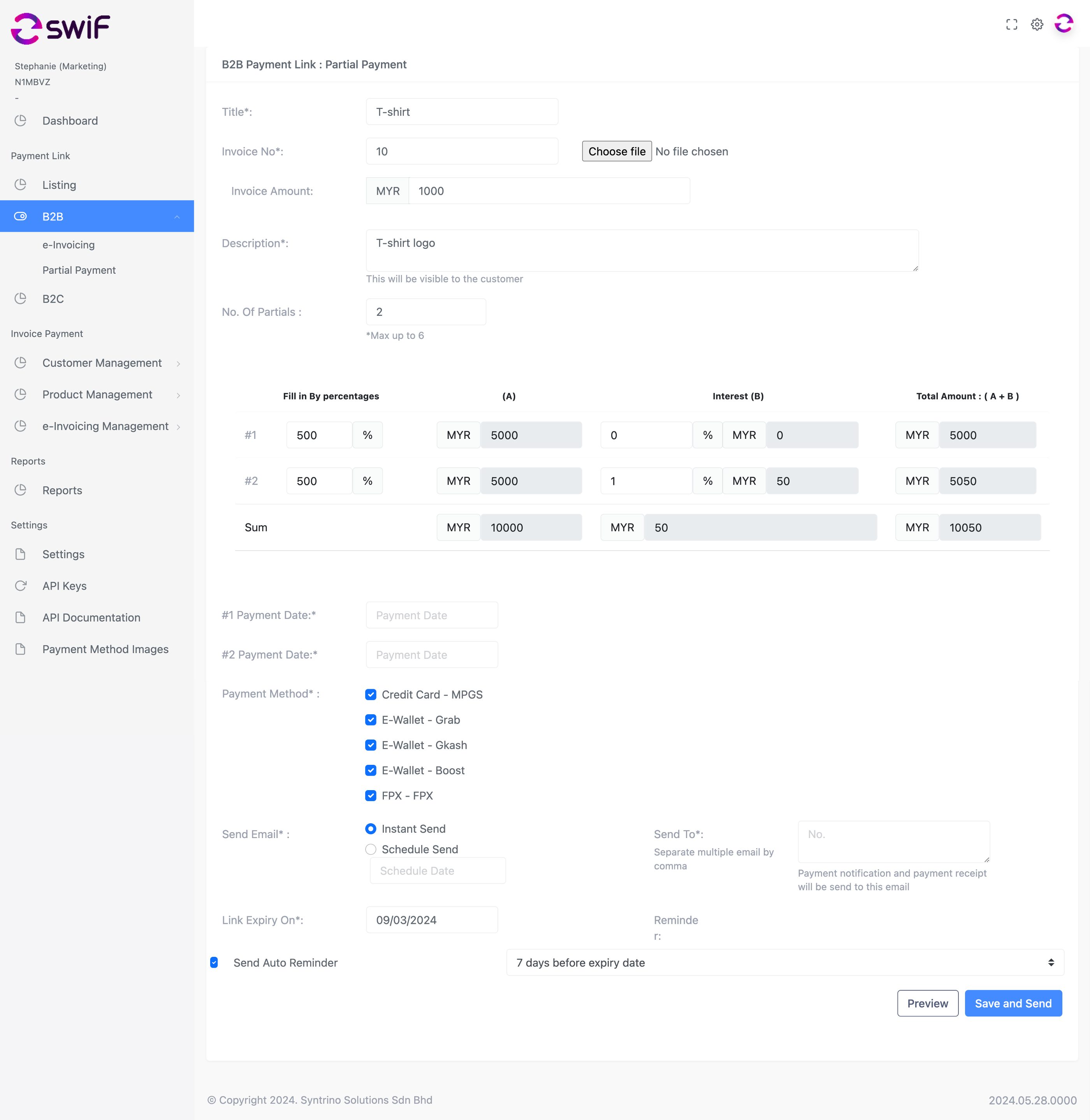
Step 2 – Click ‘Preview’ to ensure all details are correct before you generate the final link. Click ‘Save’ and ‘Send’.
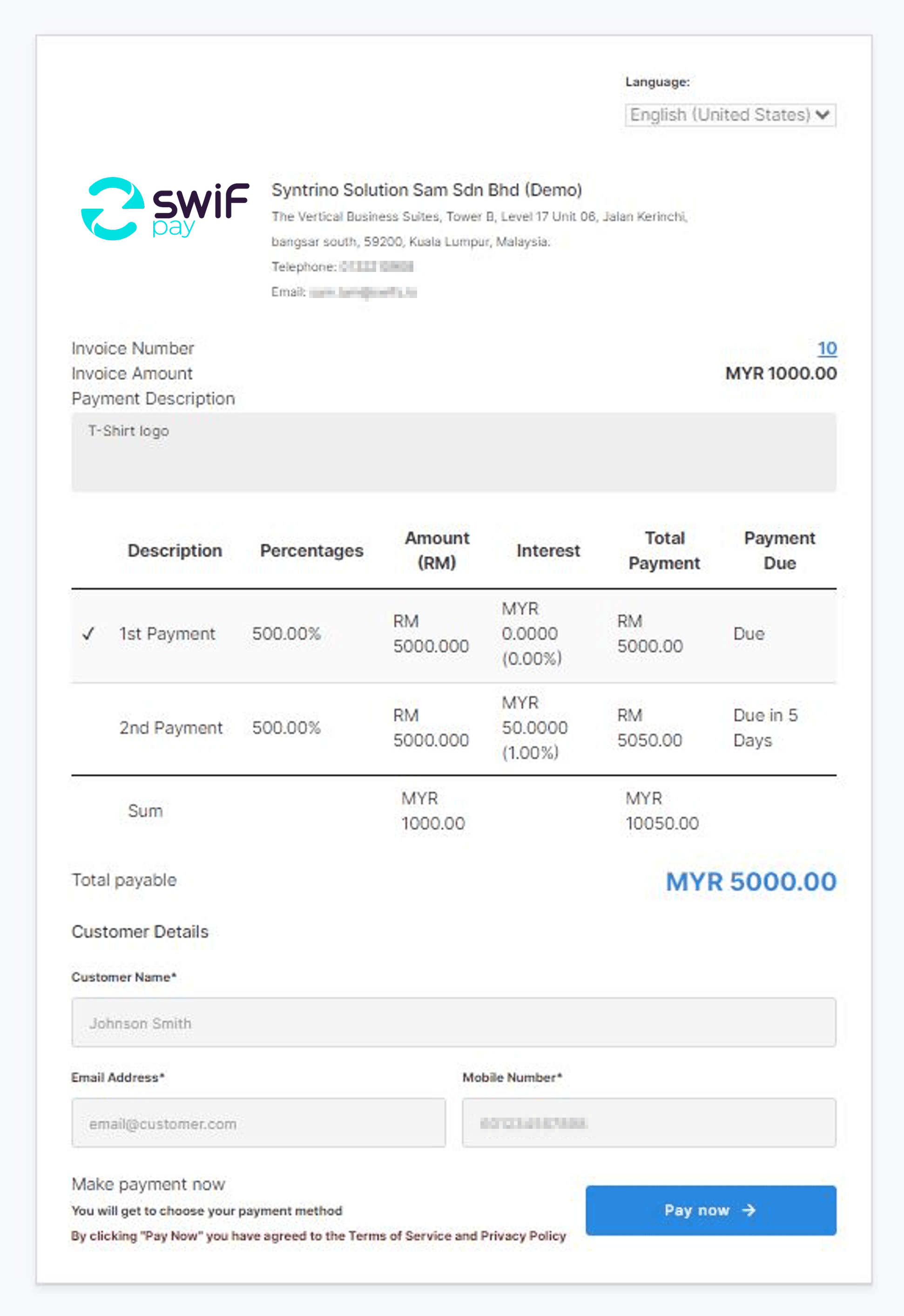
Step 3 – Customer receives partial payment request email and link.
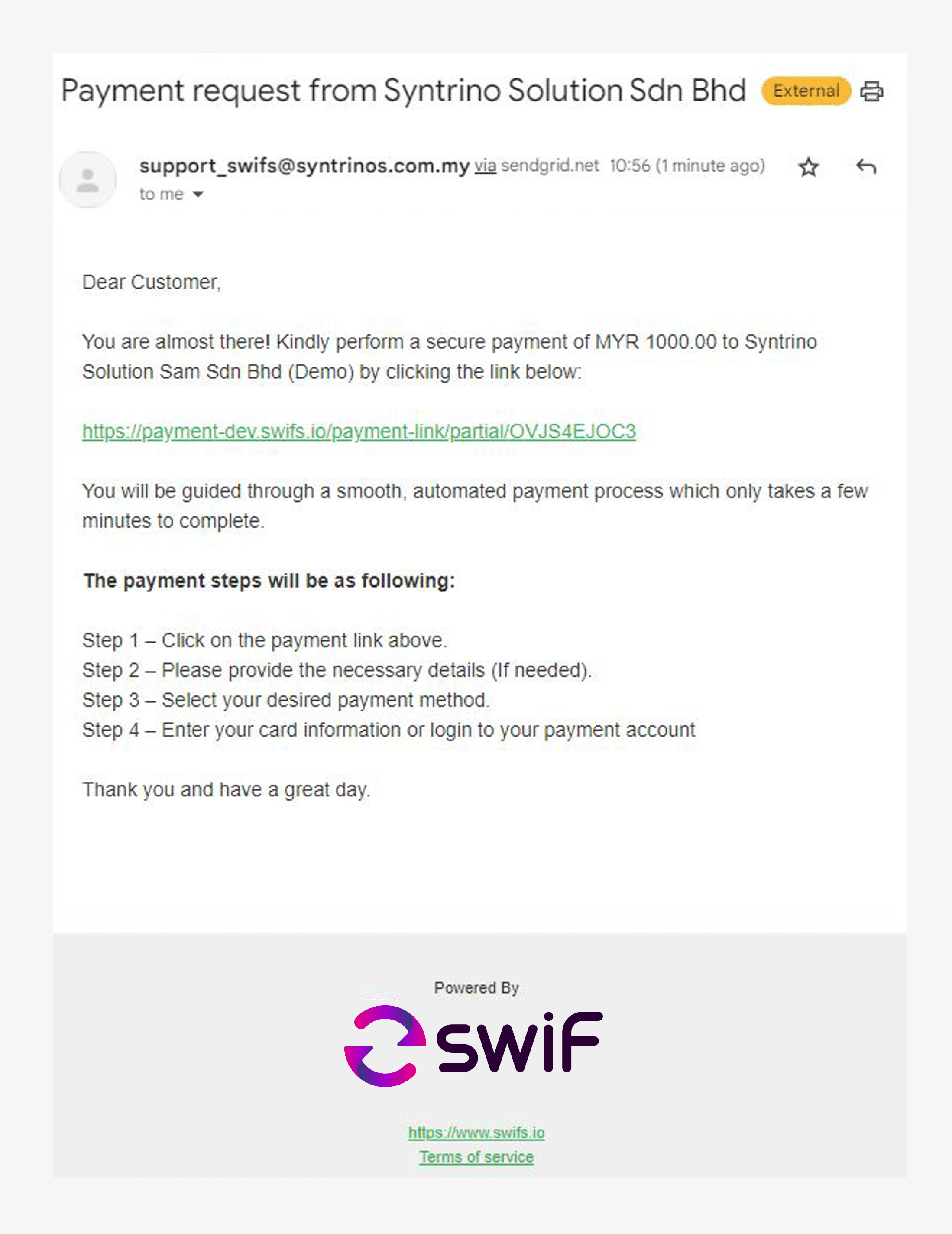
Step 4 – Customer views invoice 1, partial payment and fills in details.
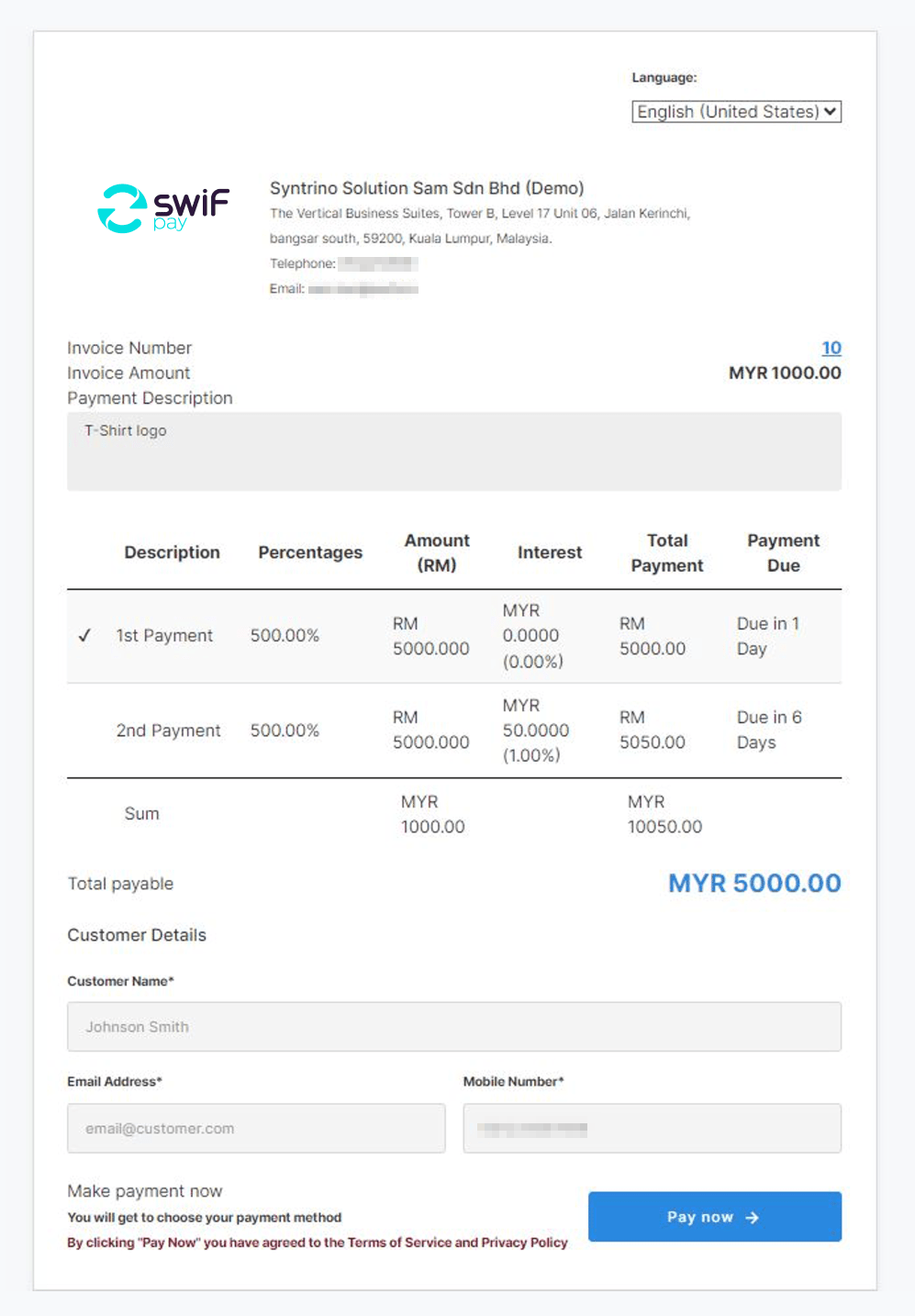
Step 5 – At a later date, the customer views invoice 2 for partial payment and fills in their details.
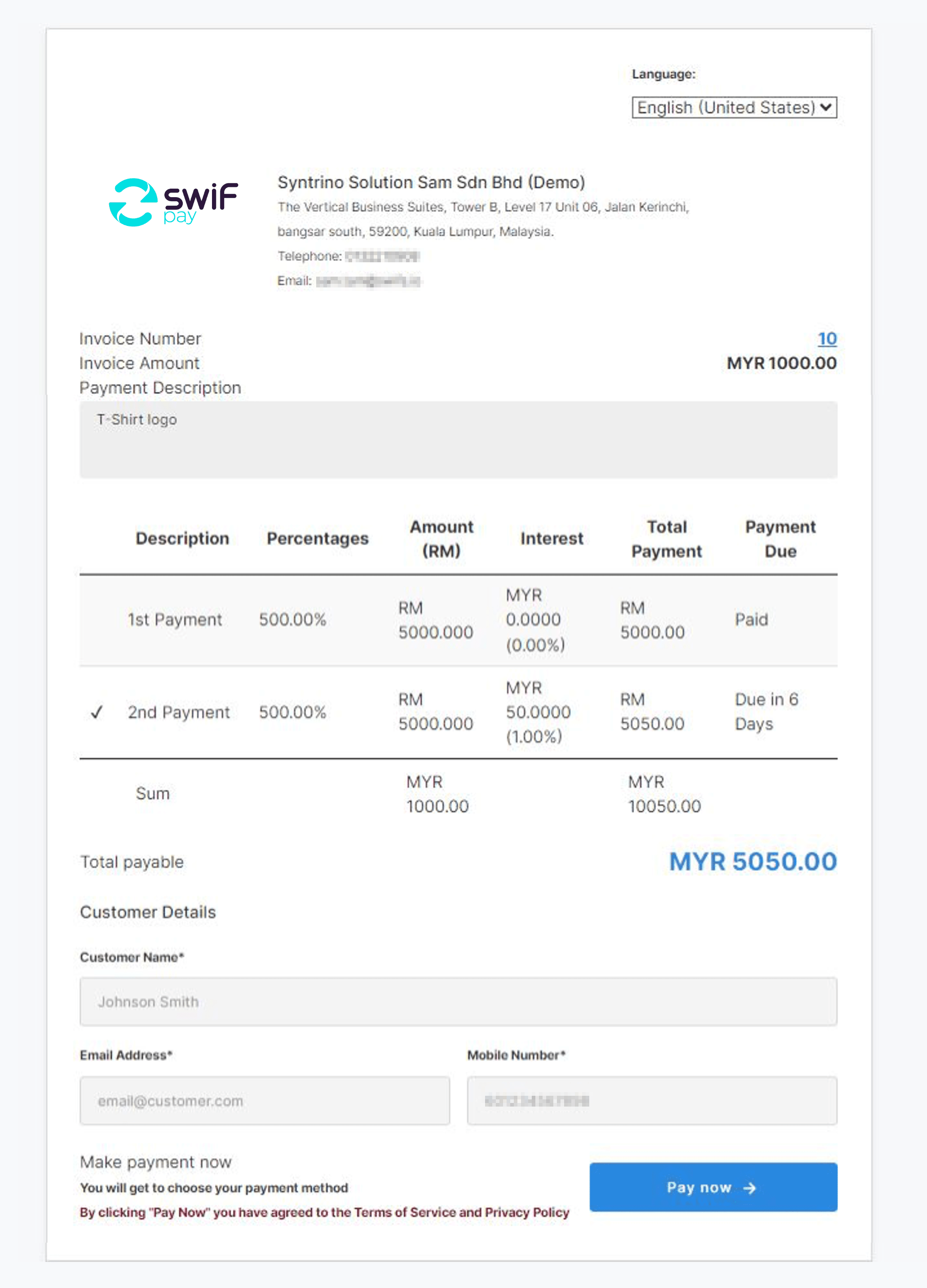
Customer will receive payment confirmation for both transactions.
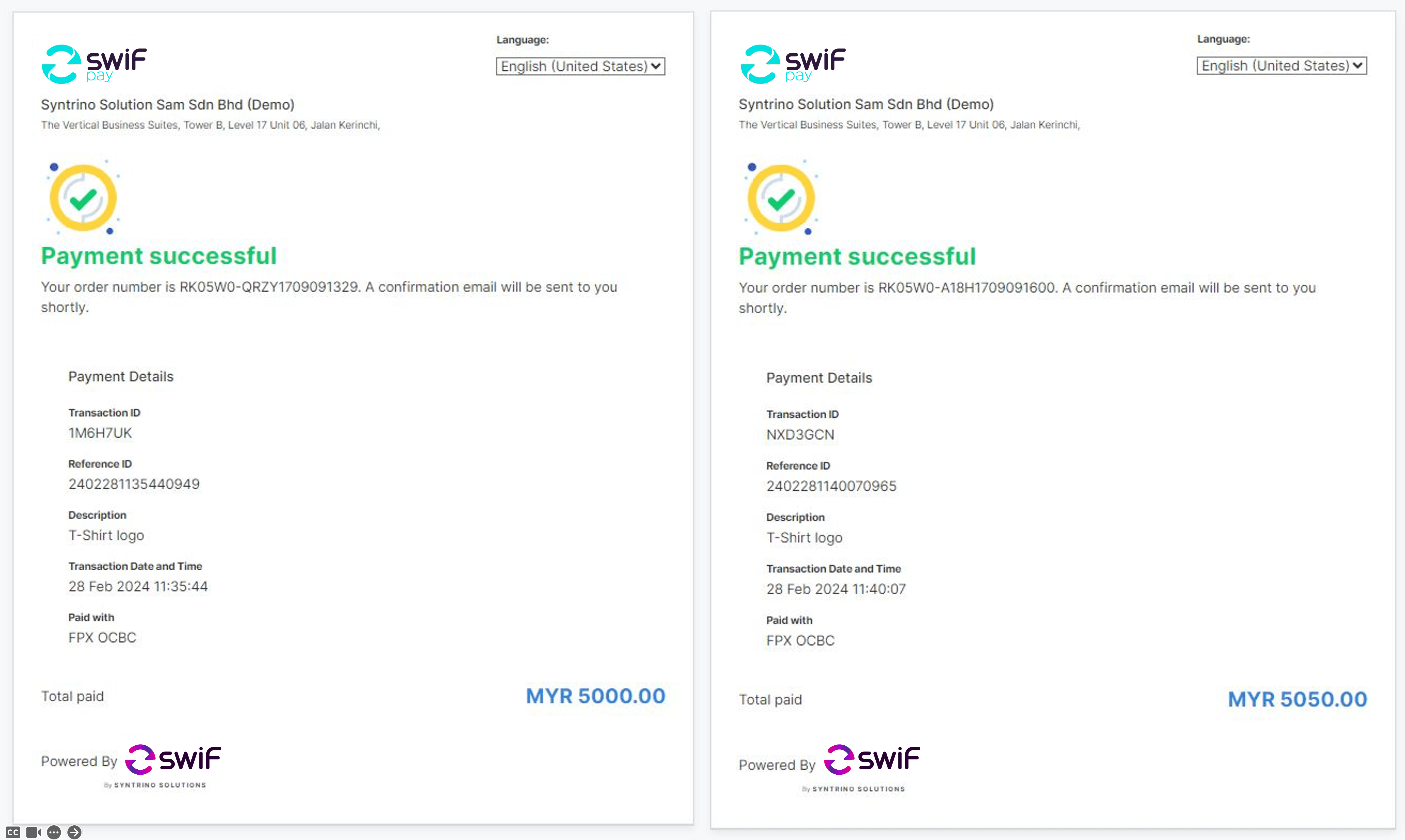
In case of payment failure, your customer will receive a payment failure advice and will need to proceed again once the issue is sorted.